Turned off Pinning In Moto One Fusion Plus
FIRST of all How to pinned Screen in
Moto One Fusion Plus
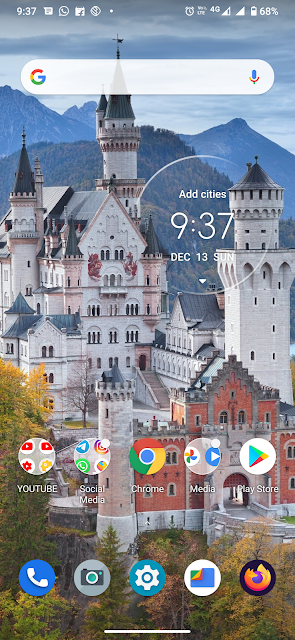
- This is the first step to pinned screen in moto one fusion plus
- Then follow second step as shown in the pic
Then Click on pin then your screen in pinned So you can't exit your page or tab
Now the Point is How to Pinned of your screen or came back to home or Exit from Pinning
Now follow these step
Screen pinning - motorola one fusion+
You can enable your device to only show a certain app's screen using screen pinning.
Screen pinning can be useful if you want to play a game without accidentally minimizing the app.
Turn on screen pinning:
Go to Settings > Security > Advanced
Enable Screen pinning
By default, you must always enter your pattern, PIN, or password when unpinning a screen. If you don't want this security before accessing your other phone screens, turn this option off.
Pin a screen
Make sure you've turned on screen pinning and have recently opened the app you want to pin.
Drag up from the bottom of the screen, hold, then release.
In the recent list, touch the app’s icon at the top of the preview to see
Be sure to touch the app’s icon instead of the preview, which opens the app.
Touch
Unpin the screen
You can enable your device to only show a certain app's screen using screen pinning.
Screen pinning can be useful if you want to play a game without accidentally minimizing the app.
Turn on screen pinning:
Go to Settings > Security > Advanced
Enable Screen pinning
By default, you must always enter your pattern, PIN, or password when unpinning a screen. If you don't want this security before accessing your other phone screens, turn this option off.
Pin a screen
Make sure you've turned on screen pinning and have recently opened the app you want to pin.
Drag up from the bottom of the screen, hold, then release.
In the recent list, touch the app’s icon at the top of the preview to see
Be sure to touch the app’s icon instead of the preview, which opens the app.
Touch
Unpin the screen
Drag up from the bottom of the screen and hold.
If you required a pattern, PIN, or password when you turned on pinning, enter it to unlock the phone
motorola one fusion plus
If you required a pattern, PIN, or password when you turned on pinning, enter it to unlock the phone
motorola one fusion plus
Yes
No
Show me in Comments





Post a Comment